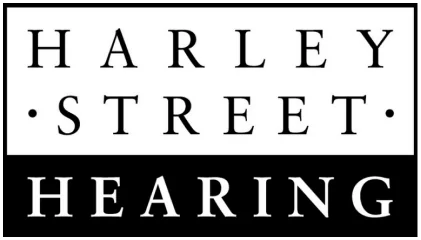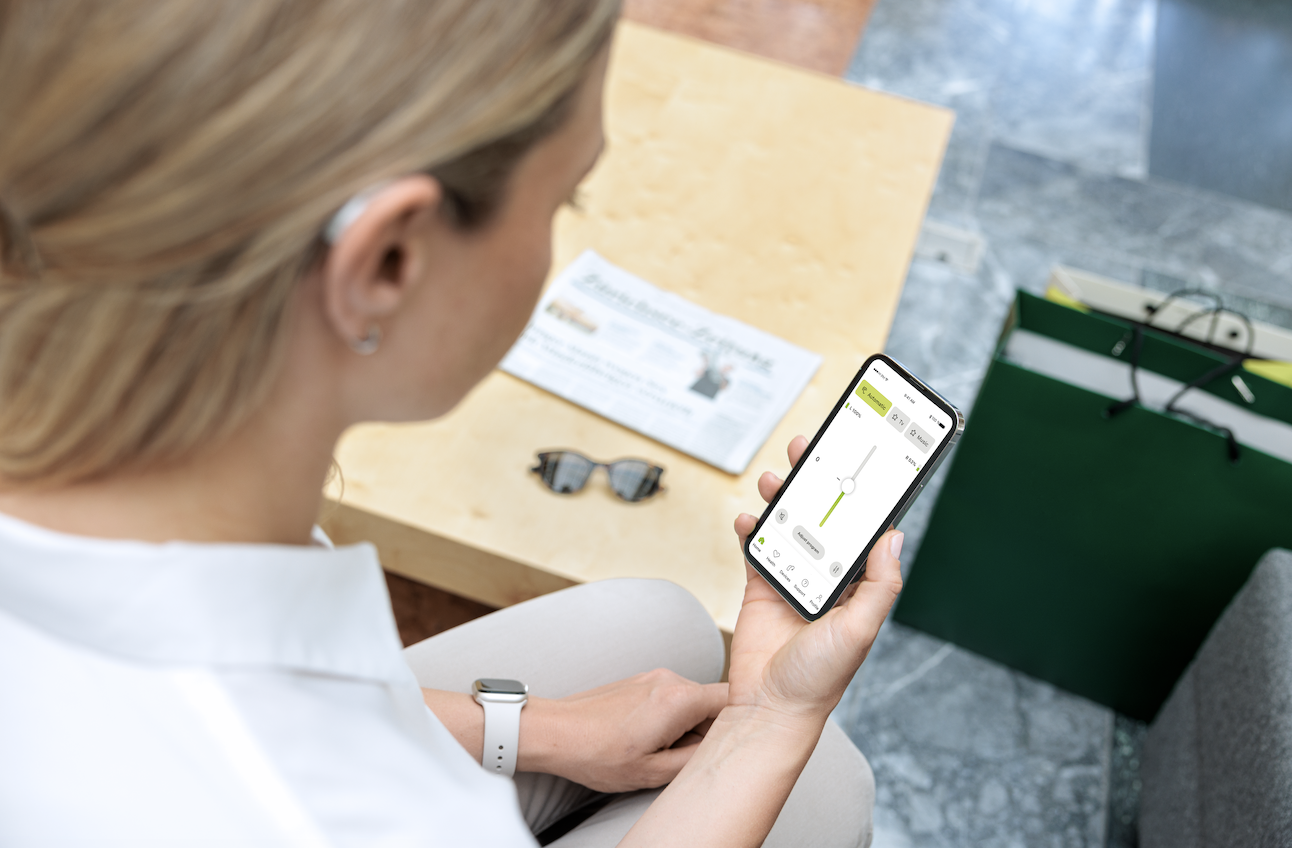The Phonak Audéo Sphere Infinio is a powerhouse of a hearing aid packed with features that can truly transform your hearing experience—if you know how to unlock them.
In this post, I’m sharing my top 12 insider tips that I regularly give to my patients to help them get the most out of these hearing aids. Whether you’re new to the Infinio or already using one, these tips should help you personalise and optimise your device for your lifestyle.
1. Real ear measurements
Before we even begin, here’s a crucial piece of advice: none of this matters if your hearing aids aren’t 100% personalised for you.
If your audiologist hasn’t conducted Real Ear Measurements (REM)—or worse, doesn’t believe in them—then I strongly recommend finding another provider. REM is the gold standard for programming hearing aids. Without it, you’re likely missing out on the full potential of your device. Don’t waste your investment on a hearing aid that’s not properly tailored to your ear anatomy.
2. Custom tips
Custom tips, when appropriate for your ears, offer a significant boost in both comfort and performance. They provide a better fit and a more natural sound compared to the generic rubber domes.
A recent YouTube poll I conducted showed that only a third of users had custom tips fitted—yet almost everyone who tries them sees an improvement. I’ve even created a full video dedicated to this topic (linked in the video description) because it’s that important.
3. Spheric speech in loud noise
One of Infinio’s standout features is Phonak’s Spheric Speech in Loud Noise mode, powered by AI. By default, this kicks in automatically using Phonak’s AutoSense settings. However, some patients have reported that it can switch in and out unpredictably.
To counter this, I recommend asking your audiologist to add a manual program for this mode. This lets you activate it at will—via the app or by pressing the button on the back of the hearing aid—giving you consistent control in noisy settings.
4. Tap control
Many users don’t realise the tap control feature even exists! With a simple double tap on your ear, you can:
- Answer or end phone calls
- Pause/resume streaming
- Activate voice assistants like Siri or Google Assistant
This feature is turned off by default, so open the MyPhonak app > go to Devices > Tap Control, and enable it. You can even adjust the sensitivity so it only activates when you want it to—no more accidental Siri interruptions while brushing your hair.
5. Graphic equaliser
Phonak’s graphic equaliser is surprisingly hard to find but incredibly useful. It allows you to adjust:
- Bass
- Mids
- Treble
To access it: open the app, go to Adjust Programme, then tap the icon in the top right. This gives you access to a three-point EQ and several preset profiles. It’s especially powerful for musicians or users who want a more natural-sounding experience.
6. Creating programmes
You can create custom programmes in the app that suit your unique environments – like “concerts” or “meetings.” Adjust volume, microphone directionality, and dynamic range to your liking, and save the setup under a name of your choice. That way, you won’t need to tweak settings every time – just tap and go.
7. Deleting programmes
Phonak pre-loads programmes like “Restaurant,” “Music,” and “Television” into the app, but in my experience, they’re not particularly helpful. I usually delete these during setup to simplify the app for my patients.
To remove them: go to Devices > Hearing Aid Programmes > select the programme > tap Delete. You can also rename programmes to something more relevant, such as changing “Spheric Speech in Loud Noise” to “AI Mode.”
8. Optimising music
Most hearing aids are designed with speech in mind, not music. As a result, music can sound tinny or distorted. Phonak’s AutoSense OS 6.0 will try to detect music and shift into a music-friendly mode, but for best results, ask your audiologist to:
- Create a dedicated Music programme
- Disable unnecessary processing features
- Fine-tune it using the Phonak Target software
I’ve created an in-depth video on setting up hearing aids specifically for musicians—feel free to share it with your audiologist.
9. Battery optimisation
Using the Spheric Speech in Loud Noise mode can drain your battery faster. Thankfully, Phonak added a battery-saving feature in the fitting software that limits AI usage to three hours per day.
This setting helps ensure your hearing aids won’t die midway through your day. While three hours might not sound like much, it’s proven to be more than enough for the vast majority of patients in noisy environments.
10. Find my hearing aids
Phonak has finally added a “Find My Hearing Aids” feature in the app. It’s turned off by default, so to activate it:
- Open MyPhonak > Devices
- Scroll to Find My Hearing Aids
- Turn it on and grant Always Allow location access
The app uses two methods: a map if you’re far away, and hot/cold signal bars when you’re close. Don’t worry – Phonak doesn’t store or track your location data.
11. Phonak call
Some users report inconsistency with calls routing to their hearing aids. You can fix this on iPhone:
- Go to Settings > Accessibility > Touch > Call Audio Routing
- Select Bluetooth Headset
This will ensure all calls go directly to your hearing aids when connected.
12. Voice isolation
In noisy environments, callers may struggle to hear you clearly. This can be improved by activating Voice Isolation on iPhone. It prioritises your voice over background noise.
I’ve covered the full setup process in another video – linked in the description of the original YouTube video.
Contact us for Phonak’s Infinio Sphere hearing aids
Interested in trying Phonak’s Audéo Infinio Sphere for yourself? Get in touch with Harley Street Hearing to book a hearing test, and your audiologist will advise if this technology is suitable for you.
12 Phonak Sphere Infinio Tips & Tricks You’ll Wish You Knew Sooner!
Matthew Allsop is a Partner at Harley Street Hearing, and Europe’s biggest hearing technology YouTuber for Hearing Tracker, where he shares his honest opinion on all new hearing aid technology. Hearing Tracker is the world’s first truly independent resource for hearing aid customers. You can view his video sharing his tips and tricks for Phonak’s Infinio Sphere below.
Enjoy this article? You might be interested in some of our others: